LChat: A Lime-based Chat Application
Introduction
LChat was designed and written to demonstrate the capabilities of Lime. It allows multiple users to communicate through a simple graphical user interface.
How to Use LChat
First compile the LChat code in the examples/chat directory.
Then either cd into the src directory, or add
chat.jar to your CLASSPATH. Start the game with the
following command, which will start the LimeServer and load an LChat agent
into it:
java lime.util.Launcher -load chat.LChat
The documentation for
lime.util.Launcher.
explains the arguments.
You can start Chat on multiple computers with the same command line.
You can also run another Chat program on the same computer (in the same LimeServer) by executing the following command:
java lime.util.Launcher -quit
-load chat.LChat
What to Expect
The program will begin by asking you for a user id. This is the name that will identify you to other users. Choose a name and then click OK.
The Chat program will load its GUI, which will look like the following:
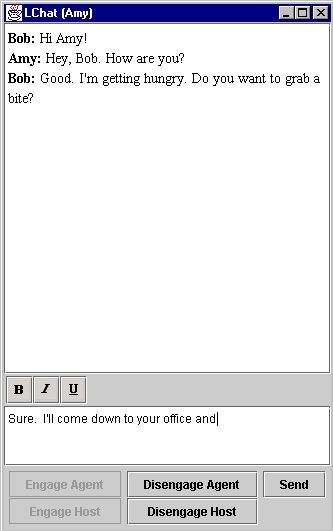 |
||
The large white area in the GUI is the display area. This is where your messages to others will appear. They will be intermingled with messages from others. The lower, smaller white area is the compose area. This is where you will compose messages.
How LChat Uses Lime
LChat's interface with Lime is very simple. When an agent begins, it creates a tuple space called chat. Then, when an agent writes a message, the message is encapsulated as a tuple and placed in the tuple space. This is done by an out of the new message to the tuple space. The tuple for the out consists of the agent ID of the writing agent and an LChatMessage. The LChatMessage holds the text and the text properties of the message. Before writing a new tuple to the tuple space, the agent removes its old message tuple from its tuple space, if there is one. This is accomplished by the use of an inp. The pattern for the inp consists of an actual - the agent's user id, and a formal - LChatMessage.class. Using this inp to remove a tuple before using out to write a new one prevents the number of tuples in the tuple space from continuously growing.
Now we know how tuples get to the tuple space. How are the messages
displayed on the screen? Every agent has registered a ONCEPERTUPLE weak
reaction that reacts to a pattern consisting of two formals - a
String.class and an LChatMessage.class. The
String.class represents any value for the user id, and the
LChatMessage.class represents any value for the message. Upon
reacting to a new message, the reaction does some work on the GUI that causes
the text of the message, with the user id of the writer, to be displayed on
the screen. An agent's reaction reacts to all new tuples, including
that agent's tuples. Thus, all messages, even the ones written locally are
displayed on the screen.
Hosts can only react to tuples in tuple spaces that their tuple spaces are engaged with and are shared. The sharing of the tuple spaces is accomplished by engaging the agent, which is equivalent to setting the tuple space to shared. The engaging of the tuple spaces is accomplished by engaging the host, which makes the tuple space available for operations and reactions from hosts in the network.